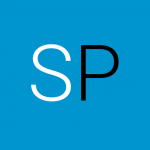ADB Stands for Android Debug Bridge, ADB is a command line tool which you can use to debug or communicate with any android device.
In order to run ADB from your machine, first you must install android SDK in your computer. ADB is the command line tool which comes in android SDK.
In order to run ADB from your machine, we need to have latest adb executable along with the corresponding device drivers. ADB is the command line tool which is part of android SDK. You can download complete sdk or adb executable alone, we can download.
Download from: http://developer.android.com/sdk/index.html
Now enable USB debugging in the device settings, under Developer options. After Installing SDK, to provide ADB Commands through command line you need to make “android sdk tools or adb executable” path available to systems environment variable to run from anywhere in the system environment. Otherwise, you need to run the adb commands only from the place, where the adb executable is present.
Let’s see ADB Commands.
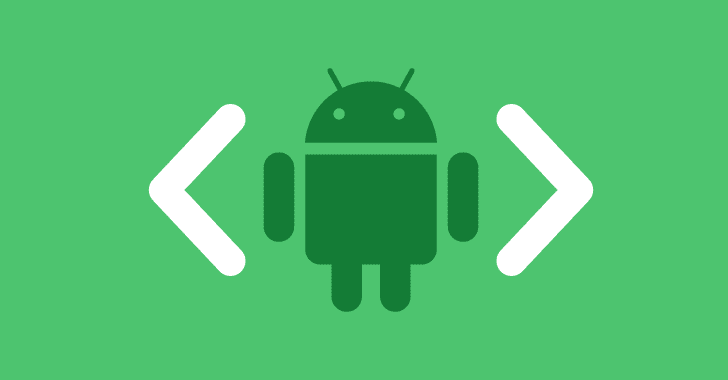
ADB Command to view connected device(s)
This command prints a list of all attached emulator/device instances.
adb devices
If multiple devices are attached, use adb -s DEVICE_ID to target a specific device.
ADB Command to push and pull files
adb push <Source> <Destination>
This command sends files to your phone from local PC.
Example: adb push c:/example.apk /sdcard/
adb pull <Source> <Destination>
This command receives files from your phone to local PC.
Example: adb pull /system/app/example.apk c:/
ADB Command to Install and Uninstall an application
Install:
adb install -r APK_PATH
This command installs a given application to your device. Optional ‘-r’ argument reinstalls and keeps any data if the application is already installed on the device.
Ex: adb install -r c:/application.apk
Uninstall:
adb uninstall <PACKAGE_NAME>
This command uninstalls the given package from the device.
Ex: adb uninstall com.electrofriends.example
To start adb with root permissions:
adb root
ADB command to remount the device:
adb remount
ADB Command to enter into shell
adb shell
ADB Command to reboot the device
adb reboot
ADB Command to reboot the phone into bootloader
adb reboot bootloader
ADB Command to wipe data/factory reset
Suppose if you have forgotten the device password or for any reason if you want to factory reset your android device, here are the simple 3 steps to do the same.
1. First reboot your device in fastboot or bootloader mode:
adb reboot bootloader
2. Next erase all data
fastboot –w
3. Restart your device.
ADB Command Remount your device
adb remount
ADB Command to take device log
Below command will display the device logs on your command prompt.
adb logcat
Command to save device logs to a file
adb logcat > log
If you feel you are getting lots of unwanted logs, then filter by tagname
adb logcat -s TAG_NAME
adb logcat -s TAG_NAME_1 TAG_NAME_2
You can also filter logs by log priority.
adb logcat “*:PRIORITY”
# example
adb logcat “*:W”
Here are the priority levels of logs:
V – Verbose (lowest priority)
D – Debug
I – Info
W – Warning
E – Error
F – Fatal
S – Silent (highest priority, on which nothing is ever printed)
Filter using grep
Alternatively the output of logcat can be piped to grep on a system that supports it.
adb logcat | grep “ERROR”
adb logcat | grep “ERROR\|Exception”
ADB Command to clear the device log
This command will clear the device log buffer.
adb logcat -c
ADB Command to create and delete users
First you need to enable the multiuser support on your Android device. Then only the user menu will be visible in Android settings.
adb shell setprop fw.max_users 8
Now run bellow command to create new android device user
adb shell pm create-user Test_User
Below command is used delete the user based on user ID. There is no direct method is available to delete user based on user name.
pm remove-user User_ID
ADB Command to Start an activity
Use below command to start any activity
adb shell am start PACKAGE_NAME/ACTIVITY_NAME
Example:
ADB Command to start and stop settings app.
adb shell am start -n com.android.settings/.Settings
adb shell am force-stop com.android.settings
ADB Command to open device applications directly.
adb shell am start -a android.intent.action.MAIN -n com.android.settings/.applications.ManageApplications
ABD Command to start and stop camera
adb shell am start -n com.android.camera2/com.android.camera.CameraLauncher
adb shell am force-stop com.android.camera2
ADB Command to launch camera in image capture mode and take picture
adb shell am start -a android.media.action.IMAGE_CAPTURE
adb shell input keyevent 27
ADB Command to launch camera in video capture mode and take video
adb shell am start -a android.media.action.VIDEO_CAPTURE
adb shell input keyevent 27